
|
FTP
Client Login Access |
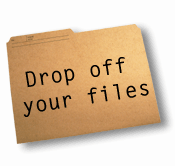 |
We
provide our clients free online access to upload spreadsheets and all
files associated with their accounting and tax service needs. Please
read and follow the brief directions below before proceeding to our
main ftp page for transferring your updated accounting files to us.
If
you are using Windows 98, please contact Joshua Polnasek at
847-971-8309 before proceding.
-
Upon
completing the information at the bottom of this page and clicking
the "proceed" button, you will
pull up a password dialog.
-
Enter
the username and password assigned to you by our offices. ( If you
have forgotten and/or need a username and password to our ftp
site, please contact our offices at 847-253-9890.
-
Once
you have successfully entered your username and password, you will
have a new screen open up. (If this is the first time you
have used this service, you will see a blank screen. If you
have used our ftp previously, you will see folders and files that
you have previously uploaded.)
-
You
can use this new window just like Windows Explorer. Do not close
this window. You will need to leave this window open and
open up a Windows Explorer window.
-
In
Windows Explorer, locate the folders and/or files (new and/or
updated) that you want to transfer over to us.
-
Once
this has been completed, set both windows so that you can see them
on your screen simultaneously.
-
Click
and drag the files and/or folders of the files that you are sending to
our offices over to the ftp window. (Please keep in
mind that if you are not copying new files and/or folders over to
our servers for the first time, you will need to overwrite any
existing files and/or folders in your ftp browser that you are
sending updates versions of. For example, you currently have
a file called "incomestatement2003" on your ftp window
and you want to send our offices an updated version of that
file. You need to make sure that you have located exactly
where the file is located in your ftp window (the folder location)
before transferring the files to us. If you are overwriting an
existing file with a newer file version, you will receive a pop up
window prompt asking you if you are sure that you want to do
this. You will say yes, replacing the old file version with
the new one on our servers.)
-
Once
this has been done, release your mouse button and the files and/or
folders will be copied over to our servers.
-
Doing
this will leave the updated file on your computer. It does
not remove the file from your pc, it only makes a copy that has
been placed on our servers.
-
Once
you see the new file and/or folders in your ftp window, you are
done with the transfer process and may close your ftp and Windows
Explorer windows.
Thank
you for your cooperation in reviewing our ftp transfer instructions.
We hope this helps make things more convenient and easier for you.
Please
fill out the information below and hit proceed to begin your transfer
process. You will not be allowed to proceed without filling in
all of the information. Our offices automatically receive
notification of your transfer in our e-mail. This is a critical
step in ensuring you quality service and prompt review of your files.
|



